Samsung Galaxy S25 Tips and Tricks: 10 Ways to Get More Out of Your Galaxy Device
Hey Samsung Galaxy users! Have you unlocked the full potential of your Samsung Galaxy S25? This awesome phone is more than just a communication tool. With a few tweaks and hidden tricks, your Galaxy S25 can become a super-efficient and fun personal assistant. In this article, we'll dive into 10 cool tips and tricks you can use to maximize your experience with the Samsung Galaxy S25. Ready to become a Galaxy master? Let's get started!

1. Personalize Your Home Screen to Make It Truly "Yours"
Your home screen is the face of your phone. Don't let it be boring! Take advantage of Samsung's personalization features to make it truly reflect your style.
- Widgets are Your Friend: Add your favorite widgets! Weather, calendar, reminders, or even a Spotify widget – everything can be accessed directly from your home screen.
- Change Themes and Wallpapers: Bored with the same old icons? Try changing themes or wallpapers. There are tons of cool options in the Galaxy Themes Store that can freshen up your phone.
- Icon Layout: Arrange app icons according to your habits. Group similar apps in folders or place your most frequently used apps on the front page.
2. Maximize Your Galaxy S25 Camera for Awesome Photos and Videos
The Samsung Galaxy S25 is equipped with a powerful camera ready to capture your important moments. But don't just stick to auto mode! Explore these features:
- Pro Mode for Full Control: Want more professional-looking photos? Use Pro Mode! You can manually adjust ISO, aperture, white balance, and focus.
- Single Take for Spontaneous Moments: Single Take mode is perfect for those who love action shots or fast-paced moments. With one tap, you get various photo and video formats at once!
- Record 4K or 8K Videos: The Galaxy S25 can record videos in super high quality. Use this to capture special moments or create stunning video content.
- Explore Night Mode: Don't worry about taking photos in low-light conditions. Night Mode on the Galaxy S25 will help you produce photos that are still clear and detailed.
3. Save Battery Life to Keep Your Phone Going All Day
Battery draining fast? No way! The Galaxy S25 has several power-saving features you can utilize:
- Power Saving Mode: Activate Power Saving Mode when your battery starts to get low. This feature will limit the performance of some less important apps and features to extend battery life.
- Optimize App Battery Usage: Check battery settings and see which apps are draining the most power. Close unnecessary apps or limit their background activity.
- Dark Mode is Your Savior: Besides being easier on the eyes at night, Dark Mode can also help save battery, especially on phones with AMOLED screens like the Galaxy S25.
- Reduce Screen Brightness: A screen that is too bright is one of the main reasons for rapid battery drain. Lower the screen brightness to a level that is comfortable for your eyes.
4. Multitask More Efficiently with Split Screen and Pop-Up View
Multitasking on the Galaxy S25 is super easy! Use Split Screen and Pop-Up View to do two things at once:
- Split Screen View: Open two apps side-by-side on the screen. Perfect for those who like to browse while chatting or watch videos while replying to emails.
- Pop-Up View: Open apps in small windows that float on top of other apps. This feature is very practical for those who want to stay focused on one main app while occasionally checking notifications or other apps.
5. Organize Notifications So You're Not Overwhelmed with Info
Notifications are important, but too many can be overwhelming. Organize notifications on your Galaxy S25 to be more manageable:
- Prioritize Important Notifications: Choose which apps' notifications are important and you always need to see. For other less important apps, you can turn off notifications or set them to "silent notifications."
- Notification Categories: Some apps allow you to manage notification categories. For example, for email apps, you can set notifications only for emails from important contacts.
- Don't Hesitate to Turn Off Notifications: If there are apps whose notifications aren't too important and are just annoying, don't hesitate to turn them off completely. Life is more peaceful without unnecessary notifications, right?
6. Automate Tasks with Bixby Routines (or Similar Features)
Bixby Routines (or similar automation features depending on your Galaxy S25 model) is a magical feature that can automate certain tasks on your phone. Examples:
- Automatic Night Mode: Set your phone to automatically enter Night Mode when night falls and return to normal mode in the morning.
- Automatic WiFi at Home: Create a routine so that WiFi automatically turns on when you arrive home and turns off when you leave.
- Do Not Disturb Mode During Meetings: Automatically activate Do Not Disturb Mode when you have a meeting scheduled in your calendar.
7. Explore Accessibility Features for All Users
Samsung Galaxy S25 also cares about all its users. There are many accessibility features that can help users with special needs, but they can also be beneficial for everyone:
- Screen Reader (TalkBack): A screen reader feature that reads out text on the screen. Very helpful for visually impaired users or those who have difficulty reading small text.
- High Contrast Font and Colors: Makes text and interface elements easier to read with high color contrast.
- Hearing Enhancements: Features to improve sound quality for users with hearing impairments.
8. Customize Quick Settings for Quick Access to Important Features
The Quick Settings panel, accessible by swiping down from the top of the screen, is a shortcut for important features. Customize this panel to be more efficient:
- Add or Remove Toggles: Customize which toggles appear in the Quick Settings panel. Add toggles for features you frequently use and remove those you rarely use.
- Arrange Toggle Order: Arrange toggles according to your preferences. Place the most frequently used toggles at the front for easier access.
9. Utilize Samsung DeX (If Available)
If your Samsung Galaxy S25 supports DeX, this is a super cool feature that turns your phone into a desktop!
- PC-like Desktop Mode: Connect your Galaxy S25 to a monitor, keyboard, and mouse, and you'll get a PC-like desktop display on the external screen. Perfect for working or playing games on a big screen.
- High-Level Multitasking: With DeX, you can open many apps at once in separate windows, just like on a desktop computer.
10. Bonus Tips: Periodically Clear Cache and Update Software
Two bonus tips that are often forgotten but are very important:
- Clear App Cache: Accumulated app cache can make your phone slow. Periodically clear app cache through app settings.
- Update Software Regularly: Software updates (operating system and apps) are important for getting the latest features, bug fixes, and security enhancements.
Conclusion: The Galaxy S25 is More Than Just a Smartphone!
So, there you have it – 10 tips and tricks to maximize your Samsung Galaxy S25. With a little exploration and adjustment, the Galaxy S25 can become a truly personal device tailored to your needs.
Feel free to try the tips above and find the best ways to maximize your Galaxy S25. Happy experimenting, and I hope this article is helpful!
What's Your Reaction?
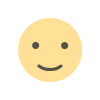
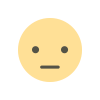


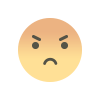
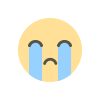
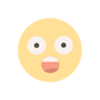
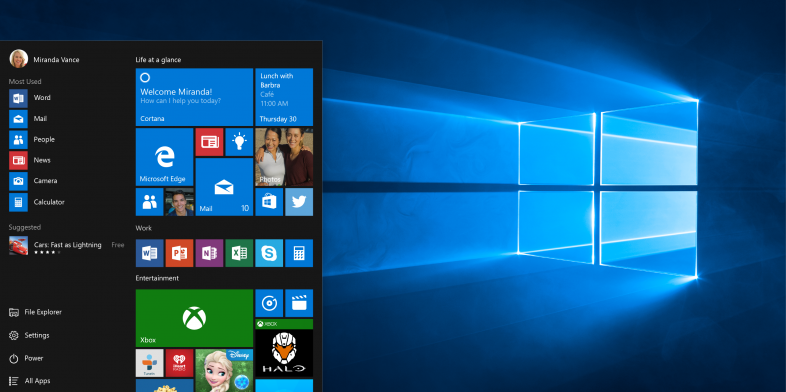


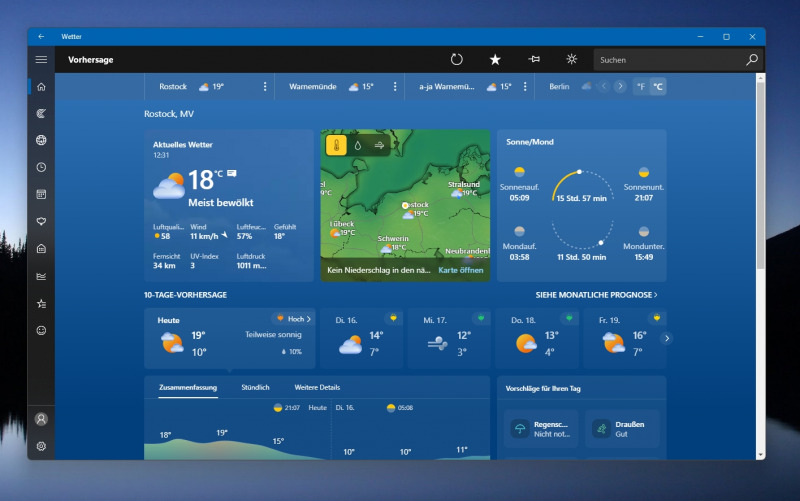


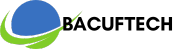


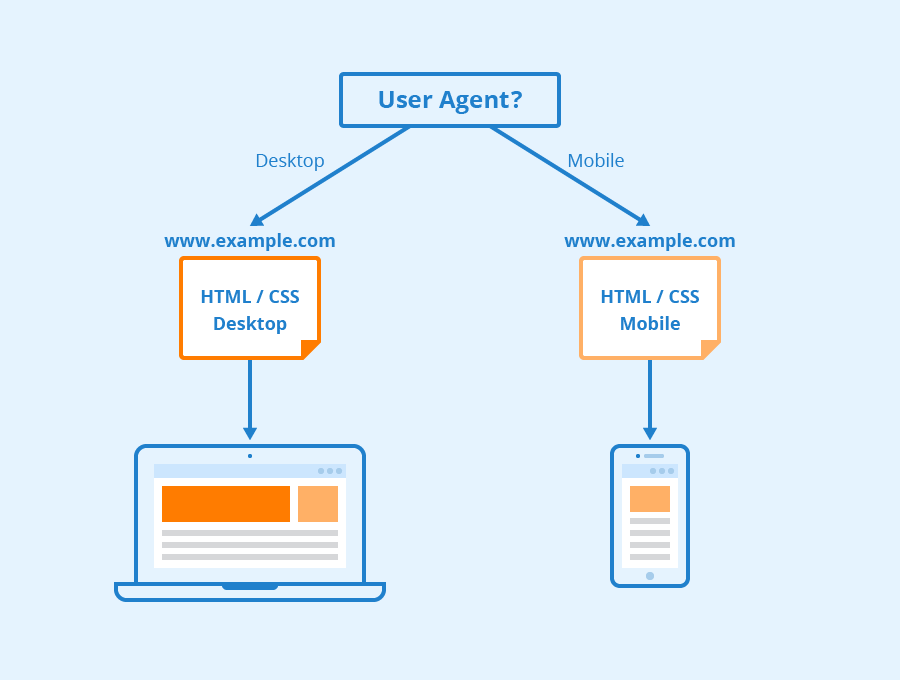

![SkillShare Premium Cookies for Free [October 2023]](https://bacuftech.com/uploads/images/202310/image_140x98_651bbc75a54f6.jpg)



