How to Fix Print Results That Differ from Print Preview
Experiencing print results that differ from what you see in the print preview can be frustrating. However, there are several steps you can take to troubleshoot and resolve this issue. In this article, we will explore some helpful tips to fix print results that do not match the print preview.

-
Check Printer Settings: Ensure that your printer settings align with your printing requirements. Verify options such as paper size, print orientation, and print resolution. If necessary, adjust these settings to match what you see in the print preview.
-
Update Printer Driver: Outdated or incompatible printer drivers can cause printing issues. Make sure you have the latest version of the printer driver that is compatible with your operating system. Visit the printer manufacturer's website to download and install the latest driver.
-
Verify Paper and Ink Quality: Sometimes, print result discrepancies can be attributed to the quality of the paper or ink being used. Ensure that you are using high-quality paper suitable for your printer type. Also, check the ink or toner levels in your printer and replace them if needed.
-
Adjust Print Scale: If the print result is too large or too small compared to the print preview, try adjusting the print scale settings. When selecting the print option, look for the scale setting and make sure it is set to "Actual Size" or "100%". This ensures that the printout matches the original display.
-
Check Links and File Formats: If you are printing documents from specific applications or platforms, ensure that the files are not corrupt or disrupted. Also, check the links involved, such as when printing from a web page. Sometimes changes in links or file formats can affect the print result.
-
Test Print on Another Printer: If all else fails, try printing the document on a different printer. If the print result still doesn't match, it is likely that the issue lies with the file or application you are printing from, rather than the printer itself.
Conclusion:
Encountering print results that differ from the print preview can be frustrating, but with some troubleshooting, you can improve the accuracy of your printouts. By following the steps outlined in this article, you can address the issue and ensure that your print results match your expectations. Remember to check printer settings, update printer drivers, verify paper and ink quality, adjust print scale if necessary, and test print on another device if needed. By doing so, you can overcome discrepancies between the print result and the print preview, achieving the desired outcome for your printing needs.
What's Your Reaction?
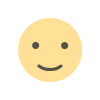
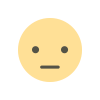


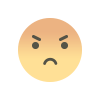
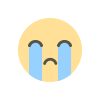
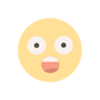
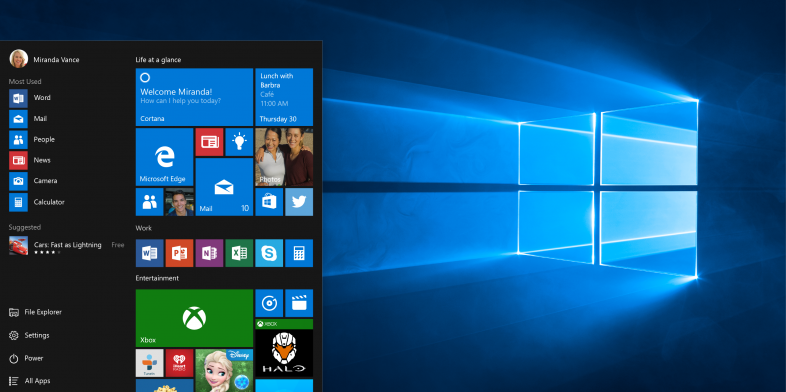


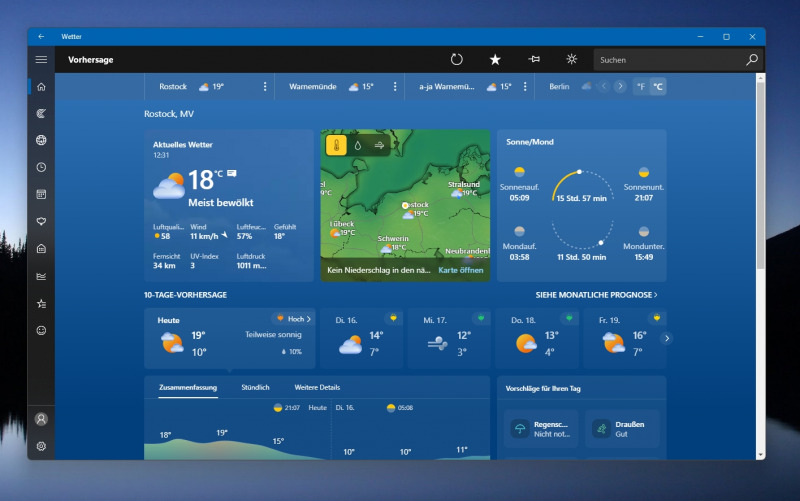


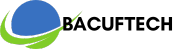

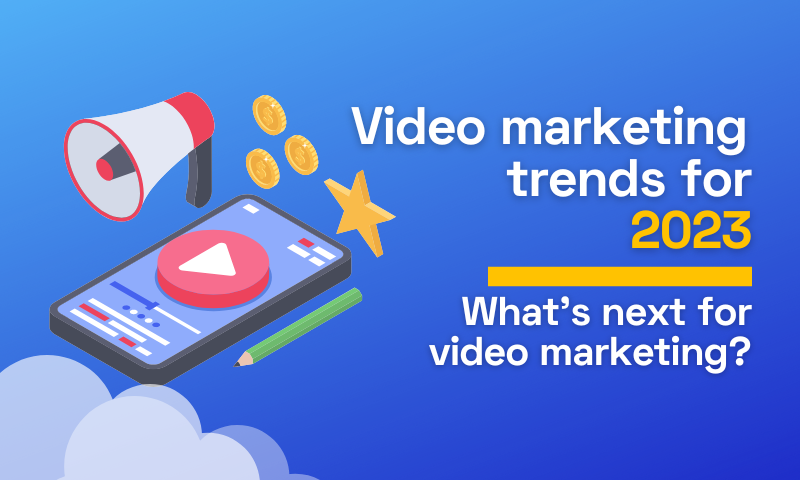
![SkillShare Premium Cookies for Free [October 2023]](https://bacuftech.com/uploads/images/202310/image_140x98_651bbc75a54f6.jpg)


