How to Find a Lost Device Using the Find My Device Feature
One of the programs that help find your lost phone

The find my device feature is used to track and find your lost cellphone. This method has been implemented effectively because the process and setup is very simple and the owner can recover his/her phone in the shortest possible time less than 10 minutes.
Learn how to activate this feature and how to find your lost phone using Find my Device .
Requirements for Activating the Find My Device Feature
- The device is active and connected to a Google account
- The device is connected by cellular data or Wi-Fi
- Seen on Google Play
- The Location Service feature is active
- The Find My Device feature has been activated
After confirming that the smartphone owner meets the requirements mentioned above, the owner can start using the Find My Device facility for free.
How to Use Find My Device Via Smartphone
Find My Device dengan Smartphone
You can use a spare cellphone or a friend's cellphone to use this application. What needs to be prepared, the Google account must be exactly the same as the Google account registered on the lost cellphone.
How to start using the Find My Device application on a smartphone as follows:
- Go to the Play Store
- Download and install the Find My Device application
- Run the Find My Device application
- Enter the Google account used on the lost Android device or smartphone
After successfully logging in, the display will be redirected to the location or maps display. In addition, there are several options that the owner can choose to secure the smartphone's position if it is confirmed that the cellphone is lost in a public place.
There are at least three options that can be used, namely as follows:
- Play sound or ring a ringtone, this option can quickly show the location of a lost cell phone. The android phone will vibrate and ring at maximum volume for up to five minutes.
The trick is to just select the play sound feature, the cellphone will automatically ring so that the owner can easily find out the location of the cellphone. You can also stop your phone from ringing by selecting the stop sound button.
- Lock or lock the cellphone, this option will make the lost owner's cellphone locked automatically. This step can prevent the access rights of someone who finds the owner's phone.
The method is to select the lock option > enter the new password twice > input the number that can be contacted when the cellphone is found.
- Erase or delete, this option allows users to delete all data manually from Find My Device. When the owner selects this feature, the data contained on the smartphone will automatically be deleted, from photos, videos to applications. However, if the condition of the cellphone is off, the erase feature will function after the cellphone is turned back on.
All you have to do is select the erase feature. But keep in mind, when the owner selects this feature, the data will be permanently deleted.
Find My Device with PC or Laptop
Lost smartphone owners can use this feature to track the last location of their lost smartphone besides using their smartphone. How to use Find My Device via PC or Notebook.
- Open the browser from your PC.
- Go to the https://android.com/find page
- Enter the Google account used on your lost Android device or smartphone
After successfully logging in, you will be directed to a location or map view that shows where your Android phone was last placed. This includes battery power that lasts until the last smartphone is turned on.
Apart from Android, iPhone or iOS smartphones, users who have lost their smartphone can also use the Find My iPhone feature. Fortunately, the iPhone in particular makes it easy for users to use the features provided by Apple's developers for free.
Find my iPhone with Smartphone
Open the settings menu on the smartphone.
- Click Apple ID, if you haven't signed in then finish the flow.
- Select the Find My menu > click Find My iPhone > activate or slide Find My iPhone to the ON position. This feature allows the owner to find the location of the iPhone through other devices.
- Geser fitur "Send Last Location" ke posisi ON.
- Open Find My iPhone on another iPhone smartphone.
- Enter the Apple ID used on the lost iPhone device or smartphone.
Similar to the Android settings, after a successful login, the display will be redirected to the location or maps view. In addition, there are several options that the owner can choose to secure the smartphone's position if it is certain that the cellphone is lost in a public place. There are at least three options that can be used, namely as follows:
- Play sound or sound a ringtone, this button feature is in the lower left corner of the screen. If the iPhone device is still nearby, then the owner can click on the feature to make it easier to find.
- Lost Mode, owners can choose to use this option if they feel their iPhone has been found by someone else or stolen by someone else.
The trick is to enter your smartphone's lock code > a series of random unrelated numbers, don't use your cellphone number. If the iPhone is still connected to the Internet or connected to the Internet, the owner's iPhone will be locked automatically and cannot be reset without the lock code, and the owner will be able to find the last location of the iPhone.
However, when the iPhone is turned off or not connected to the Internet, the owner can receive an email notification that exactly matches the registered Apple ID email address, so that the owner can track the latest status of your iPhone. The Find my iPhone feature also works on iPhone smartphones and personal computers (PCs).
Erase iPhone, owners can use this option if they are afraid that the iPhone will never be found again and the data on the smartphone will be misused by the finder. In other words, the data stored on your iPhone will be completely erased.
Find my iPhone on PC or Laptop
Apart from using a smartphone, the owner of a lost iPhone can use this feature to track the last position of the lost smartphone. Here's how to use Find My iPhone via a PC or notebook.
- Open the browser from the PC.
- Go to the site https://icloud.com.
- Enter the Apple ID and password used on the lost iPhone device or smartphone.
- Click all devices > select the lost iPhone device.
After successfully logging in, the display will be redirected to the location view or maps showing the location of the last iPhone smartphone placed. Complete with battery power that lasts, until when the smartphone was last turned on.
These methods make it easier for today's smartphone users when they are confused about losing their smartphone or forgetting to put it away. In addition, the Find My Device application is considered effective in preventing data misuse when the lost smartphone reaches second hands or thieves.
What's Your Reaction?
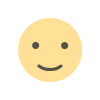
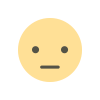


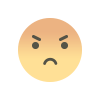
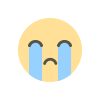
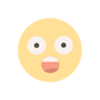
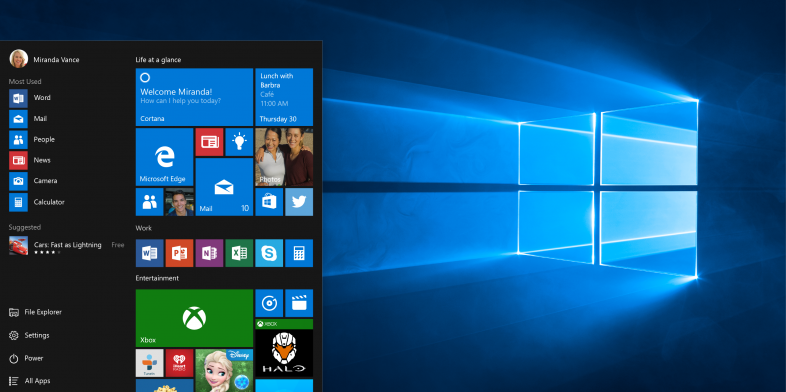


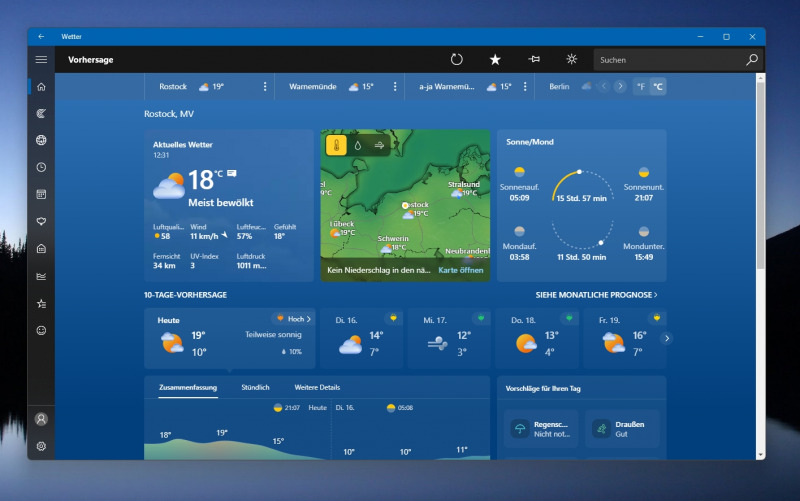

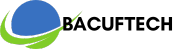

![SkillShare Premium Cookies for Free [October 2023]](https://bacuftech.com/uploads/images/202310/image_140x98_651bbc75a54f6.jpg)



